|
1.
Q: Program does not work on initial load.
A: Depending on error message:
a) If message contains some names with .dll extension it means that some standard
dynamic libraries are missing. All necessary DLL are supplied with installation. Repeat installation.
b) If message is about error in program, there may be damaged .tes model project file relating to last Tesseral2D
working session. Delete .tes file from corresponding folder. If problem persists begin session by clicking on the
necessary model file name from Windows Explorer.
2.
Q: Program works but produces I/O error messages, for example when writing recover point data. Computations make the
operation system unstable.
A: Program was installed to the system disk (usually C:) and it is full, the swapping virtual memory and storing
temporary data to this disk is hampered. Free space on disk and/or move the data folder to another disk with more available space.
3.
Q: Starting of the program takes too much time.
A: The program is loading all files that were in the main window at last session. You can change this option in
Options dialog.
4.
Q: Calculation takes too much time
A: Probably it is caused by too big peak frequency of a source, or/and model has too small minimal compression velocity
value. If the area with low velocity is rather small you can to set this parameter to bigger value in Modeling/Full-Wave dialog, as this value
defines the size of a cell of a computational grid (along with peak frequency it determines minimal wavelength, basing on which default computation
grid cell size is calculated). Limits of a computational grid for a point source are determined by a position the observation line (receivers), a
source and apertures (dialog Framework/Observation) and in this case can be much narrower than the general width of model. If computational grid
is too big in relation to the main computer memory (more than <Main Memory Size>-500Mb) calculation can become very slow because of an
exchange between virtual memory (on a hard disk) and the main one.
See also:
Tesseral Parallel Processing Options
5.
Q: Program produces error messages relating to insufficient memory
A: Any program cannot use more than some determined limit (depending on Windows version and 64- or 32 bit variant or
operating system) of RAM, actually it is possible to allocate less main memory, instead of the theoretical maximum because allocated memory
frequently is fragmented, and it is impossible to allocate a contiguous memory area (for example, when it is already distributed more than 2 GB
usually are possible to allocate 3-4 areas by 200Мb, but not always is possible to allocate at once the buffer of the size of 600 Mb). Besides,
some main memory volume is always allocated to the system utilities.
All above restrictions are lifted for 64-bit Window operation systems.
To minimize possibility of the program messages relating to insufficient memory, the virtual memory setting in Windows should be high enough.
In Windows XP and higher this it may be set via Control Panel > System > Advanced > Performance Settings > Advanced > Virtual
Memory > Change. Select "Custom size" and set the initial and maximum sizes to the same value.
6.
Q: Computation is unstable – program is producing (in Report window) such kind of message or abnormally big values appear
in the wave field
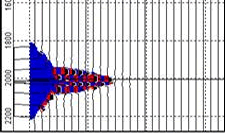
A:Most probably it is caused by the contact with high velocity (more than 300% than in adjacent area) protruding
inclusion. Other reason is inconsistent relation between Vp and Vs velocities (Vs<Vp*√2, this relation is also controlled by Poisson
Ratio shown in Edit Polygon dialog). You can try to increase computation grid cell size (usually is enough by 20% - 50% from the default
value) or introduce thin intermediate layer between this high velocity protrusion and adjacent medium or make it smoother in the problematic
area.
7.
Q: I have imported data with distance measured in feet (or other data like velocity, density etc.), but program interprets
it as measured in meters (m/s, kg/m^3, etc)
A: If there is ambiguity (like at import of data in formats like LAS or SEGY model (where time unit are interpreted as
depth)) units are treated as measured in units assigned in the dialog Options/Units, (by default – metric system of units). You have to assign
corresponding measurement units before importing such data. Then when data is imported, you can reassign again convenient for you units –
imported data will not be changed.
8.
Q: No color background in Modelbuilder or Viewer window
A: You must check current palette option. If it is set to Gray or Color< you have to set Default Incremental for
Modelbuilder or Default Dipolar palette for Viewer from palette selection dialog. If some grid file still cannot be seen in the Viewer, you
can check if there are some data with nonzero values by moving mouse pointer inside this panel and observing corresponding numeric values
in the window state bar (lower border). If this file has zeroes only – the problem is with the file itself.
9.
Q: At the opening of the model file it is shown in the preview window but cannot be saved with the same name
A: Location where file is stored or the file itself may have Read only attributes. Change file location or
disable this file attribute with File/Property operation system dialog: click right mouse button on the file icon in the Windows Explorer
window and choose Property.
|



